This Minecraft mod addon is called BlockMotion and allows you to create moving buildings. Using this plugin you can build various vehicles, elevators, warehouses and decorations.
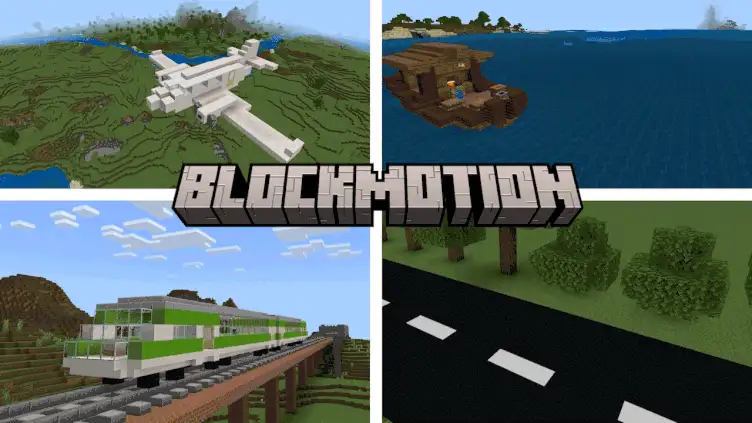
The BlockMotion plugin allows you to enclose a building in an area and then move it to any location. The area is essentially a rectangular selection, just like in the WorldEdit plug-in.
When an area moves, all blocks in that area will move as a single building. This means you can move your house, farm, or even an entire town to where you want it.
BlockMotion plugin is survival friendly so you can use it in survival mode. You just need to gather the necessary resources to make the framework for your region selection.

To create a moving building, we need to create an area for it. For area management, this addon adds new item - a wrench. By holding it in your hand, you can view existing areas.
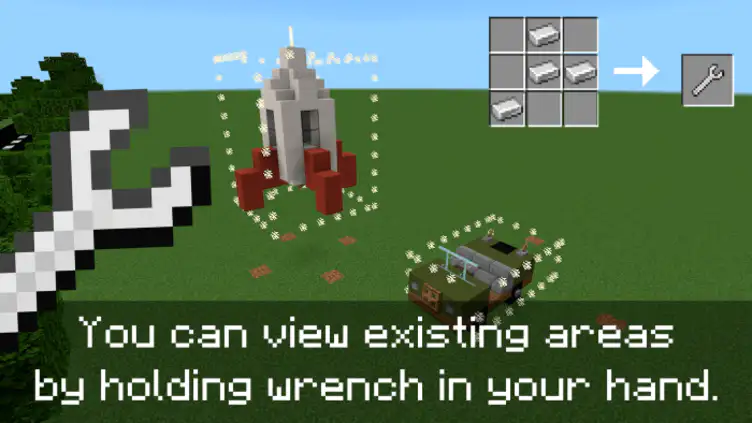
Using wrench, you can create and delete areas. To create an area, you need to click on two opposite corners of the cuboid. Make sure that your building is completely within your new area, otherwise the building will split apart while moving. To delete an existing area, select a new area that will intersect with area you want to delete. If you see a red outline around the area, it means that this area will be deleted if you confirm the selection.

When your building is within the area, you can finally make it moving. To do this, craft a controls and then place it in your area in the direction you want to move your building. Now press the lever on the controls... and your area starts moving.

The direction your building will move depends on which direction the controls are placed. If controls are placed on the north wall of your building, the building will move north. If you placed controls on the ceiling, the building will fly up, etc. If you are confused, this image will help you.

The BlockMotion plugin allows you to use controls to control the movement of your building. Controls can be placed anywhere and pointed in any direction.
merge direction
If you place multiple controls in different orientations and then turn them all on, the orientations will be merged. For example, if you point one control up and another control forward, the building will move up and forward at the same time.
change speed
You can also use the controls to change the speed at which the building moves. To do this, click on the control with your hoe to enter speed control mode. Clicking the control now increases speed, and Shift-clicking decreases it. When you are satisfied with the speed, use the hoe to exit speed control mode.
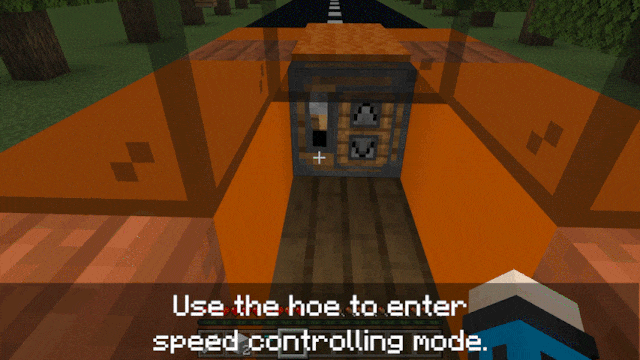





















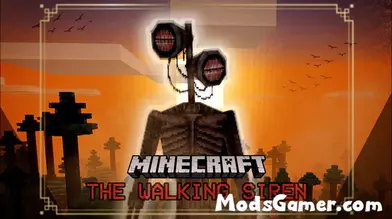


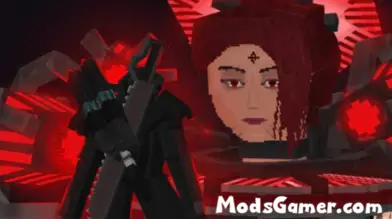



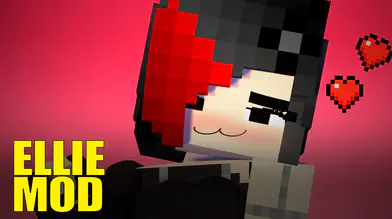
![Five Nights at Freddy's 9 Security Breach Mod[FNaF] | modsgamer.com](https://resource.modsgamer.com/dev/mods/image/8ca9c7a7386f42edb4babea000e631ca.png-modCover)
