How to Use?
1. Tutorial for using cleo script (you can only use it if you download the game APK containing cleo, the original version cannot be used)
(1) New version of cleo: files with suffixes of csa, csi, and fxt need to be placed in the sdcard/celo/sa folder
The new version of cleo menu interface:
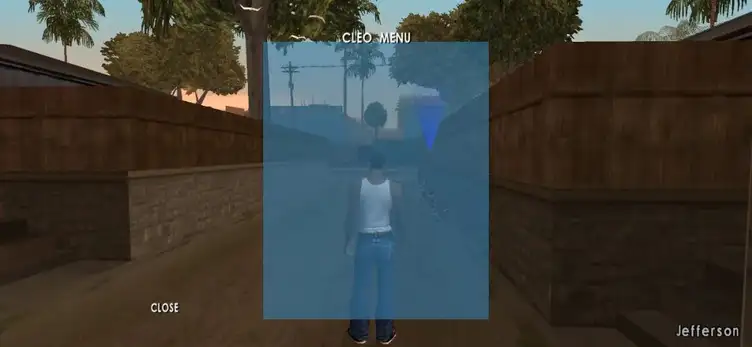
(2) Old version of cleo: files with suffixes of csa, csi, and fxt should be placed in the sdcard/Android/data/com.rockstargames.gtasa folder
Old version cleo menu interface:
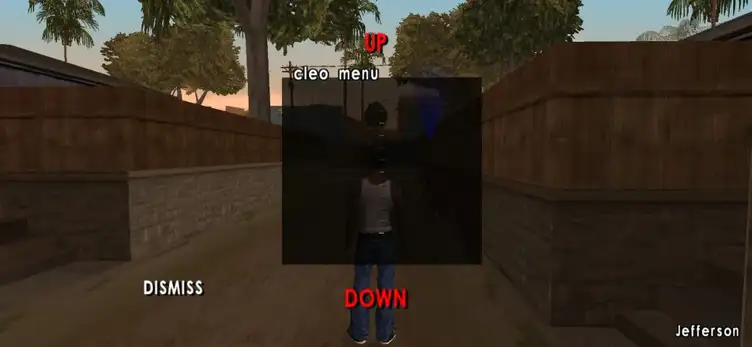
2. Vehicle/character module tutorial
The module generally has three types: dff, txd, and picture files. The dff file is the model of the car, and the txd and picture files are the textures of the car.
(1) Download GTA img Tool
(2) Download TXD Tool
(3) Open the file management, Android/obb/com.rockstargames.gtasa file in the mobile phone storage space, modify the suffix of the two obb files to zip, decompress, and move anum, audio, data, models, texdb to the Android/data/com.rockstargames.gtasa/file folder
(4) dff file import: Use GTA img Tool to open the gta.img file in Android/data/com.rockstargames.gtasa/file/texdb, and search for the dff model file with the corresponding name. If not, you need to change the downloaded dff name to the existing model name in gta3.img (if you don’t know the model name, you can directly search it with a search engine).
(5) txd file import: Use TXD Tool to open the gta3/txd folder in Android/data/com.rockstargames.gtasa/file/texdb, select From txd archives, select Create sibling and confirm, wait for the replacement to complete
(6) PNG/bmp image import: Use TXD Tool to open the gta3/txd folder in Android/data/com.rockstargames.gtasa/file/texdb, select From images, select Create sibling and confirm, wait for the replacement to complete
(7) After all imports, enter the game and use vehicle generation/character generation to find the corresponding vehicle/character
3. Archive file usage tutorial
Move the files to com.rockstargames.gtasa/files
4. Sky environment and time period file usage tutorial
Move the dat file to com.rockstargames.gtasa/files/data
5. Key file usage tutorial
Move the mobile file to com.rockstargames.gtasa/files/texdb
6. Radar file usage tutorial
Move the file to com.rockstargames.gtasa/files/texdb
7. Sound file usage tutorial
Move the file to com.rockstargames.gtasa/files/audio
8. Map file usage tutorial
Move the file to com.rockstargames.gtasa/files/data/maps
9. Action file usage tutorial
Move the file to com.rockstargames.gtasa/files/anim
10. Loading map usage tutorial
Move the menu file to com.rockstargames.gtasa/files/texdb













